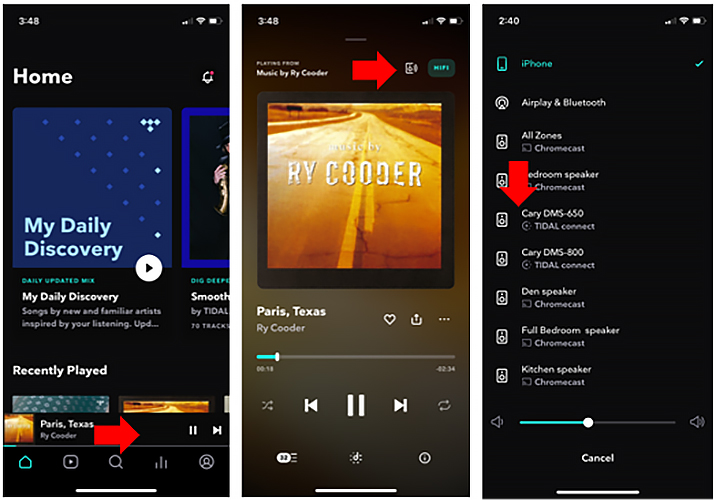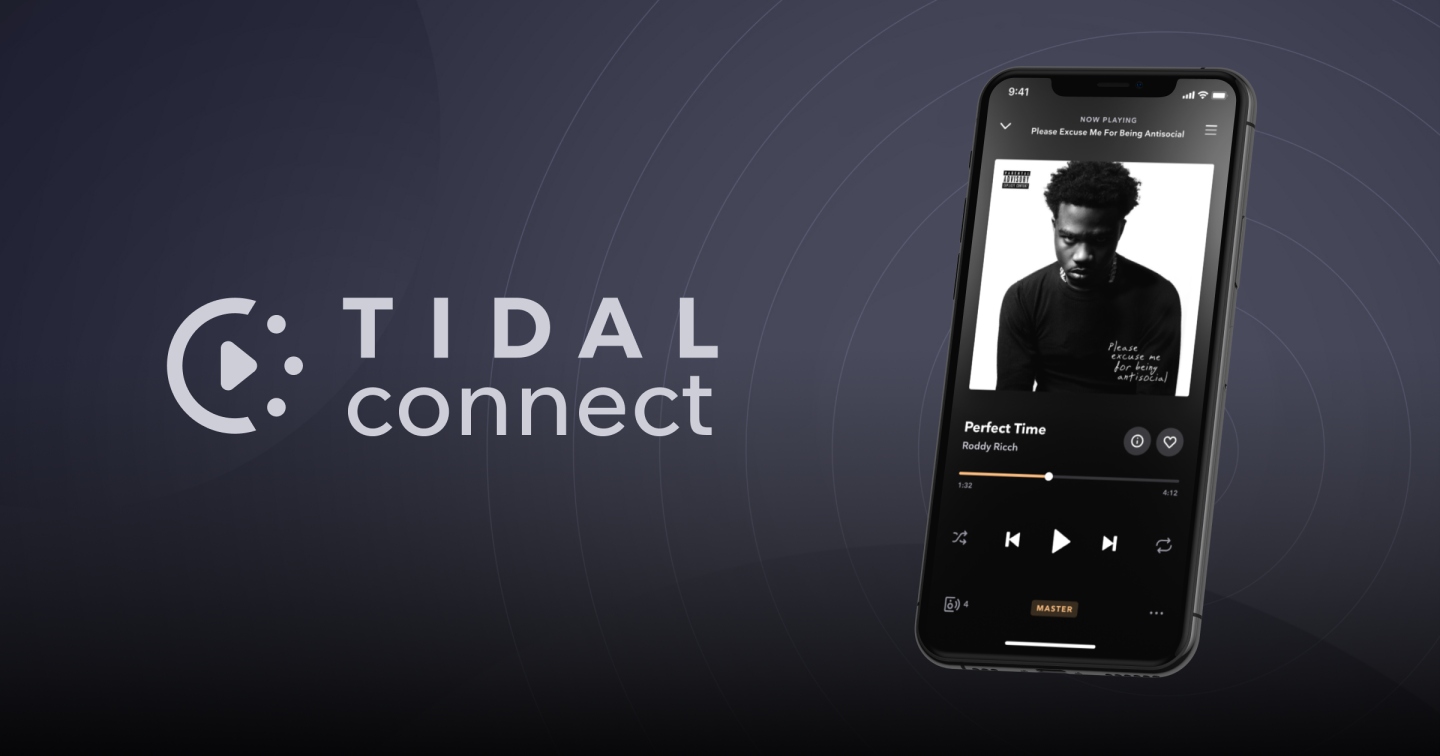Due to changes at TIDAL our mobile control app Cary Streamer 2.0 will soon be unable to access TIDAL API (Application Programming Interface). As we already described in our TIDAL Connect knowledge articles (here and here) Wi-Fi casting via TIDAL Connect feature of TIDAL’s own mobile or desktop app offers maximum functionality and convenience for controlling Cary Audio DMS streamers and AiOS complete system.
The TIDAL Connect feature also is and will be available as a direct link inside Cary Streamer 2.0 app. Native TIDAL App with TIDAL Connect becomes a much more flexible control tool compared to what the API integration was able to offer. Also the path for music streaming remains unchanged and at no point the audio stream is routed through a controlling mobile device. Audio stream is handled only within Cary Audio DMS or AiOS digital streaming interface so TIDAL Connect offers the same uncompromised sound quality.
Here’s a brief reminder of our ‘How to enable TIDAL Connect feature‘:
- Turn on your DMS/AiOS.
- Open the TIDAL app or select TIDAL Connect from the Cary Streamer 2.0 app.
- Play a song from the TIDAL app and tap on the “Now Playing” bar.
- Tap on the Device Selector Icon located at the top right.
- Choose your DMS TIDAL Connect device. Look for the icon as shown below.
- If you do not see your DMS/AiOS in the list, return to the Now Playing Screen and tap the Device Selector Icon again. Please note that TIDAL Connect is different from Bluetooth or Airplay connections.